Xtend IVR ( Interactive Voice Response System ) is an application which helps you to implement an automatic IVRS easily and effectively. It supports SIP, Dialogic, Telephony API, Skype etc … Its one of the major software product from Xtend technologies , a company based in Kerala, S.India.
Here we configure Xtend IVR with a skype system, It is not only a voice response system but this can be configured as a Skype bot . This is very useful for SOHO business. Nowadays companies are looking eagerly for a replacemenet to the toll-free contacts to reduce the communication costs. Here we can see many useful samples scripts like balance enquiry, Voting system, Result publishing systems etc.
Install Software
Download Developer edition of Xtend IVR
Download and install skype
Configure Xtend IVR for Skype
Open “Xtend IVR Configuration” from the program files
The wizard will open a Driver selection window. Select Skype Phone Driver from the list. Application will be restarted automatically when you finish the wizard.
Open Xtend IVR from start menu
Open skype application ( Testing with ver . 5.1.59.122 )
Skype will popup an access request for Xtend IVR application. Click “Allow Access”
Once the access is granted, Skype calls will be handled by Xtend IVR.
Xtend IVR will start running with a default testing Script of Bank.dt (You can see the script name in the title bar) Now IVR system is ready with this sample script. Call your skype user ID from a different Skype account. (How to run multiple Skype simultaneously)
Skype will auto answer the calls . Go through IVR
1, select Language ( Press 1 for English )
2, Enter Your account number ( Press 1111 )
3, Enter your Pin number (Press 1234 )
4, IVR will read the account balance and terminate the call
Change IVR default script
Right click on the title bar and select “Change script”. Browse and select the script you want
There are many sample scripts available in installation folder
C:\xivr\Samples and c:\xivr\Samples\skype
Voice Logging
AnsweringMachine
SendSms
SimpleChat ( Text based )
WorldTime
ExamResults
OpinionPoll
Currency Convertion
ChangeNumber
How to edit scripts in Xtend IVR
Right click on the title bar and select “Edit script” . This will open the Xtend Script Editor with current script file. It is easy to understand the scripts.
Audio files are located in script directory itself. You can change the wave files if it is needed.
Database supported in Xtend IVR
Following database(s) are supported to ease the integration with any kind of applications.
MySQL
Oracle
SQLServer
dBase
Universal Database Reference
Excel
MS-Access
“Looking forward eagerly for your feedbacks “
 Binbert Technology | Computer | Security | Networking | Mobile
Binbert Technology | Computer | Security | Networking | Mobile

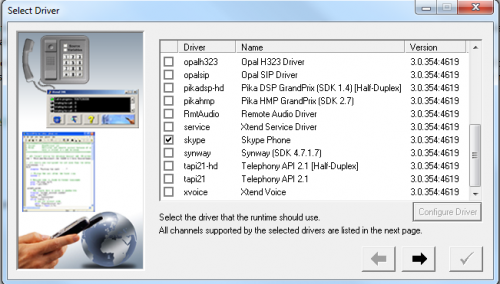
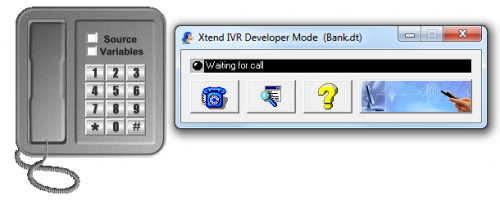
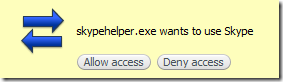

That was a nice piece of effort and impressive. :)
I am actually an IVR developer. I am excited to go home and try this tonight. Great article.
Ben
@Ben
Let us know the developments ?