Accessing internet from linux pc using GPRS connectivity is easy in latest Linux distributions like ubuntu. Some of the Linux distributions are not integrated any of those dialers. Some days back i faild to dial out from my backtrack 5, that inspired me to find out the possibilities and write the possible solutions. I have setup a wvdial and resolved the problem. I now it is difficult for non techie users to configure/dial from the console. Here i explained the installation / configuration of GUI based dialer (Gnome-ppp ) as well as wvdial. Before going to the configuration you have to collect some information.
How to detect modem name ?
Monitor log file and find out newly plugged devices. Run following command and plug your device.
#tail -f /var/log/messages
Find modem using wvdialconf.
#wvdialconf /etc/wvdial.conf
Above command will automatically create a configuration file with your current modem. open the fine and find the line starting with “Modem = “
Here i am using My Nokia 5230, so my modem is /dev/ttyACM0. I am using this in my examples. replace the line with your exact modem name.
APN names of your GPRS provider (Only for GPRS dials )
You have to know the APN name of your service provider for gprs configuration. you can check the same in your handset configuration, or contact customer care to get your APN name. I am using Apn name of Idea cellular. So APN name “internet” is used in examples
Method 1 – Wvdial
1, Download and Install wvdial
For online users
#apt-get install wvdial
For offline Users
There are some dependency for wvdial download all packages and install
Packages as follows,
1. libwvstreams4.4-base 2. libwvstreams4.4-extras 3. libuniconf4.4 4. wvdial
Debian lenny - http://packages.debian.org/lenny/wvdial Debian Sid http://packages.debian.org/sid/wvdial Debian squeeze http://packages.debian.org/squeeze/wvdial Debian wheez http://packages.debian.org/wheezy/wvdial
Ubuntu natty http://packages.ubuntu.com/natty/wvdial Ubuntu lucid http://packages.ubuntu.com/lucid/wvdial Ubuntu maverick http://packages.ubuntu.com/maverick/wvdial Ubuntu oneiric http://packages.ubuntu.com/oneiric/wvdial
2, Configure wvdial.conf
File is located at /etc/wvdial.conf. Find the sample to know content format. you have to change the modem name, username, password, and the APN name, according to your scenario. i have already cover about how to find the modem name. Most of the providers are not using authentication. but you canot put that field blank. fill it with any values. Here it is “web” . You can find the APN name in the 6th line.
Init3 = AT+CGDCONT=1,”IP”,”internet” #Here “internet” is my APN name,
[Dialer Defaults] Modem = /dev/ttyACM0 BAUD = 460800 Init1 = ATZ Init2 = ATQ0 V1 E1 S0=0 &C1 &D2 +FCLASS=0 Init3 = AT+CGDCONT=1,"IP","internet" Phone = *99***1# Username = web Password = web New PPPD = yes Stupid Mode = 1
Wvdial configuration file creator
You can also create a config file using command “wvdialconf /etc/wvdial.conf”. It will detect the modem name, modem speed etc.. and create file /etc/wvdial.conf. After that edit the file and change values of phone, user, pasword etc..
How to dial : Open a termainal and type “wvdial” to connect internet
Method 2 – Gnome-ppp
1. Download and install Gnome package from here http://goo.gl/WkXdw
2. Open Gnome PPP from applications.
Give Phone number as *99***1#
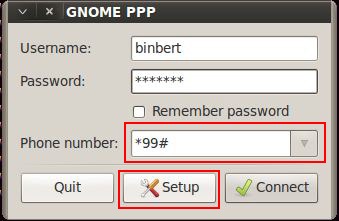
3. Click setup button
Under Modem change Modem with your modem name
4. Click “Init Strings”
Add following text in last line (replace word internet with your APN name)
AT+CGDCONT=1,”IP”,”internet”
5. Close settings windows and Click “Connect” button
 Binbert Technology | Computer | Security | Networking | Mobile
Binbert Technology | Computer | Security | Networking | Mobile
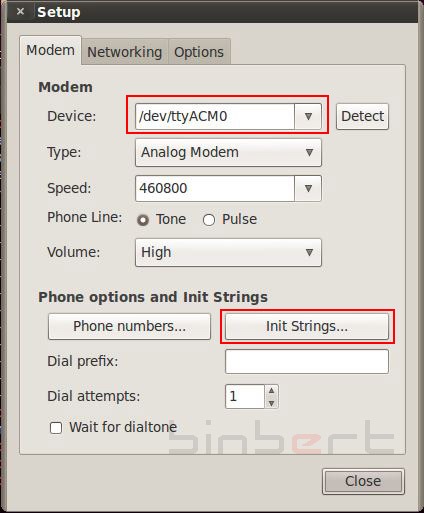
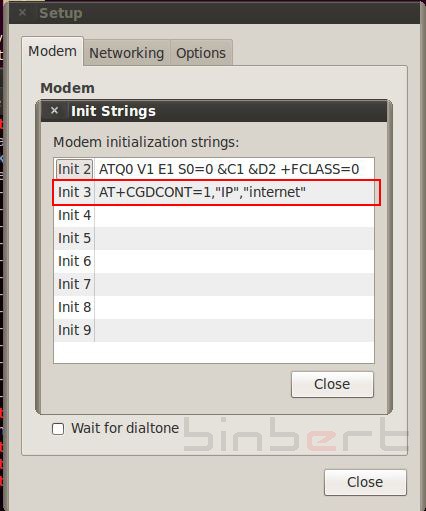
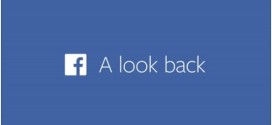
thanks. this sounds easiest configuration. I have huawei mobile partner application (modem model e1550), but it is not working in user mode, requires root privileged. any suggestion how to configure it for user mode.