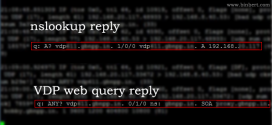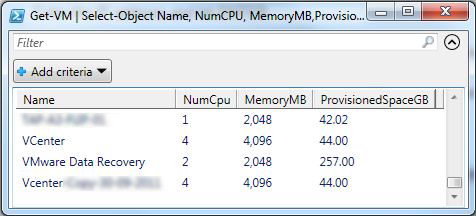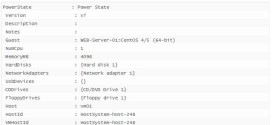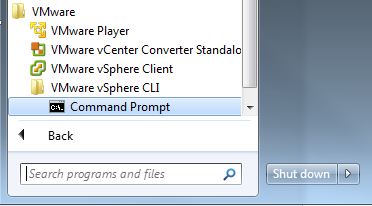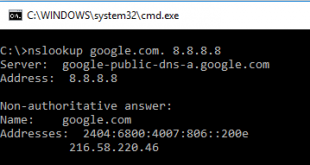Here we are explaining how to configure ESXi server and Foundry Bigiron switch for Link aggregation ( LACP ). It is known as NIC teaming In VMware virtualization. Make sure that you have a Esxi configuration backup before the changes. There are different type of network load balancing mechanisms. here we are using “Route based on IP hash”
Configuring Foundry Switch for LACP
in example we are using ports 1/1 to 1/4 and Vlan 100. Configure your device according to your port configurations and Vlan names.
lag <lag name> static port e 1/1 to 1/4 primary-port e 1/1
To assign a Vlan to the teamed Ethernet ports go to the VLAN interface, and tag the ports which you want to add the vlan
Vlan 100 tagged e 1/1
Configuring Virtual Switch on ESXi Server
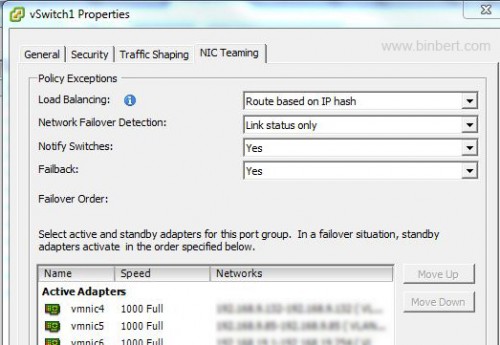
Do following steps to configure vSwitch properties for load balancing:
Open your vSphere and connect to ESXi or VCenter.
1. Click the ESX host.
2. Click the Configuration tab.
3. Click the Networking link.
4. Click Properties.
5. Click the virtual switch in the Ports tab and click Edit.
6. Click the NIC Teaming tab.
7. From the Load Balancing dropdown, choose Route based on ip hash.
8. From the Network Failover Detection dropdown, choose Link Status Only
 Binbert Technology | Computer | Security | Networking | Mobile
Binbert Technology | Computer | Security | Networking | Mobile